Using Essential Set-Up Manager
5 min
The Essential Set Up Manager can be used to automatically add industry placeholders for missing data such as Business Capabilities, Business Processes and Application Services. These can then be expanded at a later date.
Access the View
Access the View from the View Library by selecting the Support tab or scrolling to the support section
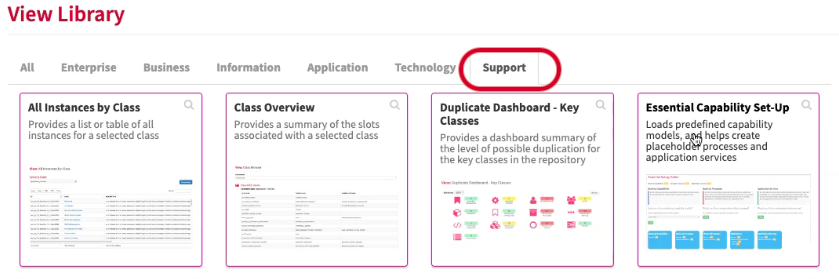
Adding Industry Data
Once loaded you will have the option to load business capabilities, create business processes, and load application services. We can start by loading our capabilities.
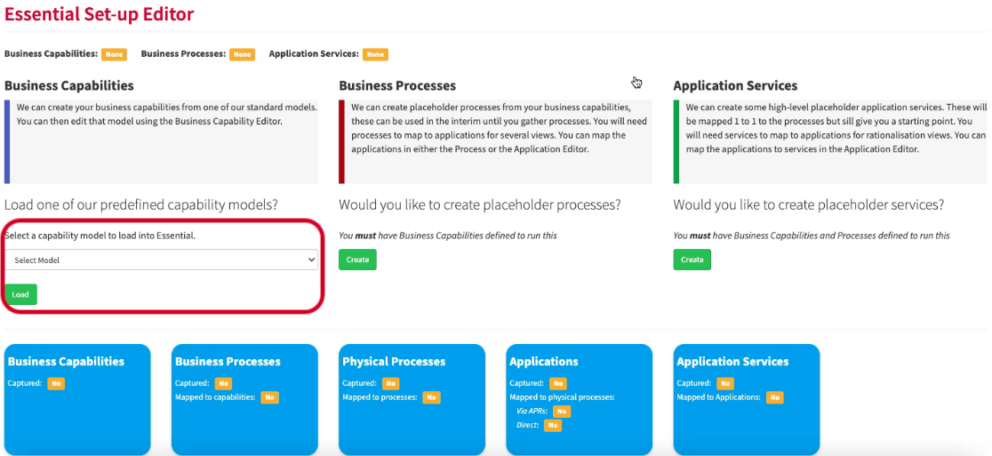
The business capabilities are preloaded for you, just select the capability model you want to load into Essential.
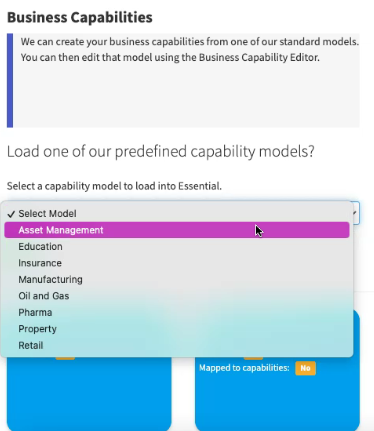
After you’ve loaded the capabilities, create the business processes and application services. These are aimed to provide you with a starting point and intended to be used as placeholder instances. You can add to these at a later date when you have access to more accurate data.
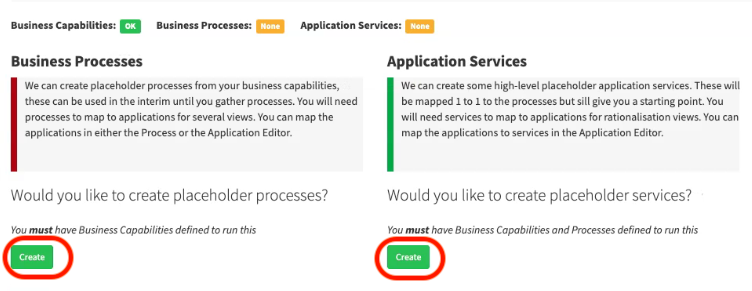
Once the data has been captured
After loading the capabilities, creating the processes and services, the View should display as below, showing that the data is now complete and in the repository.
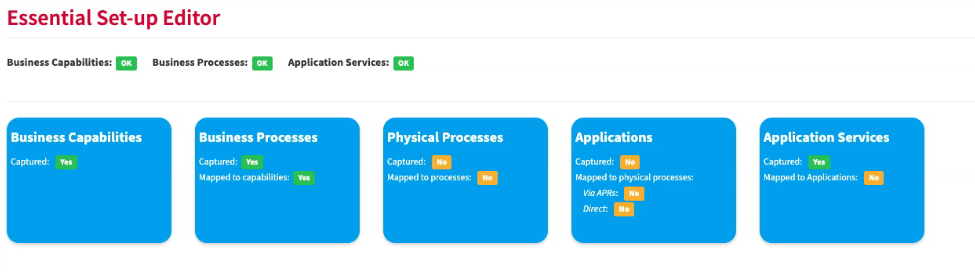
We can see the ‘Business Capability’ class now has the capabilities from the selected industry model loaded. In this example, these capabilities will be related to Asset Management.
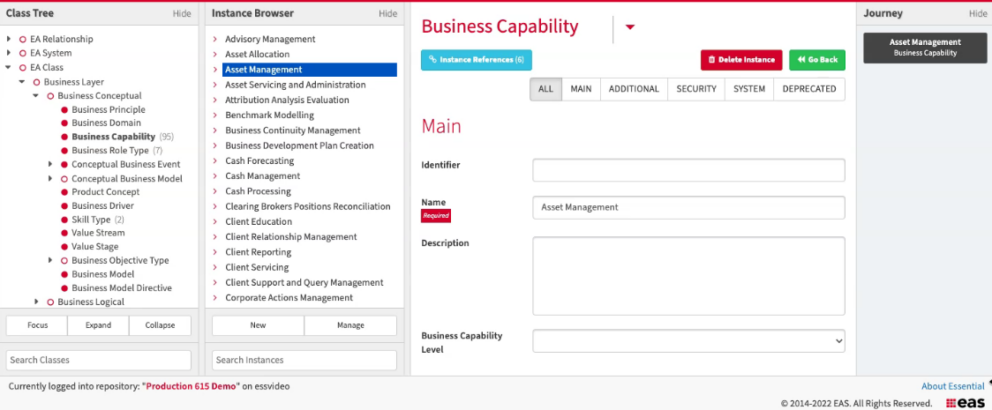
Mapping the Data Using the Launchpad Exporter View – Bulk Load
The Set-Up Manager captures an Industry based capability model and placeholders for Processes and Services. You can now add your organisation’s Applications and Organisation structure and map your Applications to the Application Services created and to the Business Processes they are used on, populating views such as the Business Capability Dashboard and the Application Catalogue. The Launchpad Exporter is a good way to add this data and perform the mapping in Bulk. Access via the View Library/Support
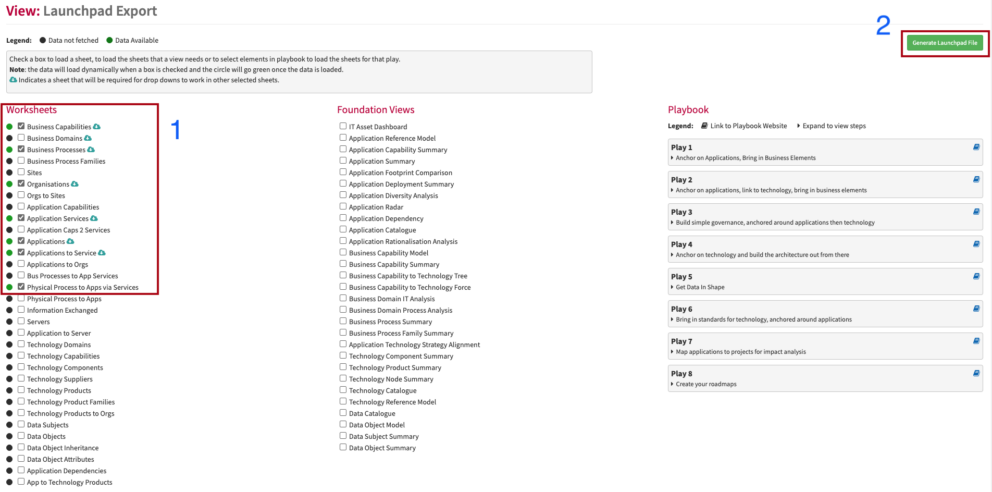
- Select the following worksheets:
Business Capability
Business Process
Organisation
Application Services
Applications
Applications to App Services
Physical Process to Apps via Services
- The worksheets will be automatically populated with the data added, you can add the missing data to the Organisations and Application sheets and then use the mapping sheets to create the relationships.
- Select “Generate Launchpad File” to download the pre-configured launchpad file.
- When you have completed the spreadsheet use the Import Utility to import the new sheets into Essential.
Mapping the Data Using the Editors
You can also use the Business Process Editor and the Application Editor to expand on the placeholder data captured and map the relationships.
Updated 31 October 2023
