Data Capture, Maintenance and Releases
7 min
Automate data imports
There are multiple mechanisms for this. The APIs in the commercial version offer simple ways to access Essential and integrate it with other systems. All platforms can import CSV and XML-based data already. You can build imports to load data into Essential from other systems, as long as they are structured in the way they export data.
The import utility documentation is at Essential Import Utility – To Bulk Load Data
Capturing and Maintaining data
You can capture data using the Essential Data Manager (EDM) for more information visit Capturing and Maintaining Data or the Essential Editors, guidance at Everyone’s Essential Editors. Currently, we have 18 Editors but you can extend this to make your own. To know how to do this, visit Simple Editor Creator. Use these to create & edit instances & classes, or use the Import Utility to and upload a DUP or Launchpad file. For instructions, visit How to Use the Essential Launchpad
How much data can Essential hold?
Both the Essential Open Source and the commercial versions can scale to cover several million instances, this is based on testing performed by Stanford University on the Protégé engine.
How can I export audit logs out of Essential?
Audit Log can be exported out of the Essential tool by making use of the Audit API to extract the data. The API can be found in this document here.
How does the Feedback feature work? Can I define who is contacted?
Feedback
The feedback feature is a simple yet powerful feature for engaging with users of Viewer. Via the drop down form, users can send feedback on issues, comments, suggestions for the portal. A user fills in the simple form and an email is generated (to be sent via the users email client) to the relevant people. In the email are not just the comments of the user but also current page they are on when creating the feedback. This allows the recipient to know which page the issue or comment is talking about.
HOWEVER… it’s a little cleverer than that, because we can define content owners for any object in the repository, Viewer can identify the appropriate recipient(s) for the email based on the current page. Additionally, we can define global content owners so that any feedback is sent to them as well.
Example…
A user visits an Application Summary page for the Application “Advantage 2022”. The user notices an error on the page (perhaps the supplier is incorrect) and decides to send some feedback. Viewer can identify the content owner for the “Advantage 2022” and sends the feedback to that owner as well as the global content owner for the whole portal.
Configuring content owners for feedback in the repository
Create an Actor (group or individual) to be the global contact for the feedback (EA Class > Business Layer > Business Physical > Actor). All feedback will go to this person or organisation. Ensure you provide an email address for that actor. Assign the actor the role of “Global EA Content Owner”. Now all feedback will go to that actor’s email address. To assign owners to specific content, simply create a stakeholder (Actor to Role) on any object with the role “EA Content Owner”.
It only takes a minute or so to set up the global content owner so is worth doing. Individual content owners can arrive as your maturity in this space grows or the owners have been identified.
How often is a new release of Essential made available?
It depends on the Essential product. See Essential Product Releases and Updates for more information.
How can I control the class visibility in the Class Tree?
You can set any of the class visibility by navigating to Configure/ Class Editor/Layout and ticking or unticking the Show Class In Instance Browser.
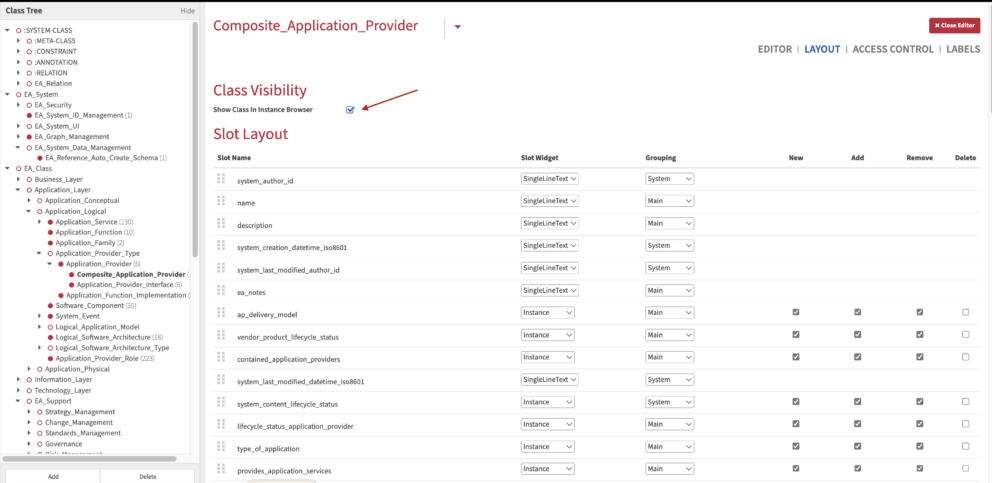
Class Visibility in The Class Tree
Updated 4 April 2024
