Capturing and Maintaining Data
10 min
Managing Data
Data can be added and maintained in various ways:
- In the Essential Data Manager (EDM) – this is ideal for trained architects that understand EA, modelling and Essential. This provides the ability to do admin and set up tasks as well as maintaining data. For Cloud/Docker users this is the web-based, forms style capture and for Open Source Users, this is the Protege Client
- In the Editors (Cloud/Docker only) – these are accessible via the viewers and provide an easy method for maintaining data across the meta-model. They are ideal for allowing data owners to easily maintain their own data and need no prior knowledge of EA, modelling or Essential.
More details on the Editors can be found at Everyone’s Essential Editors
Essential Data Manager
Essential allows you to capture complex information about your organisation, whether large or small, using the Essential Data Manager. You capture your data in the appropriate classes in the Essential Meta Model to populate the required views.
The commercial and open source versions of EDM work in exactly the same way, they just have a different style to them, so whilst any demos/screenshots here may be done in Cloud, OS is exactly the same so you just need to follow the same route.
Note: the changes you make in the repository are not shown in the viewer until you have published.
Capture
Essential Cloud, Essential Docker and Essential Open Source give you access to:
- Class Browser – the class hierarchy of the Essential Meta Model which is used to navigate around the repository. For example, if you want to add/change a Business Process you navigate through EA Class/Business Layer/Business Logical to find the Business Process class. You can use the search to find the class you require.
- Instance Browser – contains your instances that exist in the repository for the selected class. For example, if you navigated to the Business Process class you would see your Organisations Business Processes that you have added. You can Add, Copy amd Delete your instances.
Note: Do not use the Deep Copy, as this copies all related instances as well as the instance you have selected.
Instance Editor – the form for editing the selected instance. For example, if you select a Business Process you will see all the details you have entered about that business process.
The forms allows information about your instance to be added via:
- Free Format Fields – allow you to enter free form text such as name or description
- ADD/NEW Fields – creates a relationship to another class – allows you to select an existing instance or create a new one
- Edit/Remove/Delete – where data exists in a field, ie a relationship to an instance exists you can:
- Edit – allows you to make changes to that instance – note this will be reflected in all classes with a relationship to that instance
- Remove – allows you to remove the relationship to that instance – will not effect anything else in the repository
- Delete – allows you to delete the instance from the repository – the instance will be removed from all other relationships also.
Note this is disabled in most forms but can be switched on if required
- Essential Cloud and Essential Docker have some additional features in the Instance Editor:
- Tabs – allow you jump to a specific place in the form
- Journey History – provides a list of all the instances that you have visited and allows you to jump between those instances for easy navigation
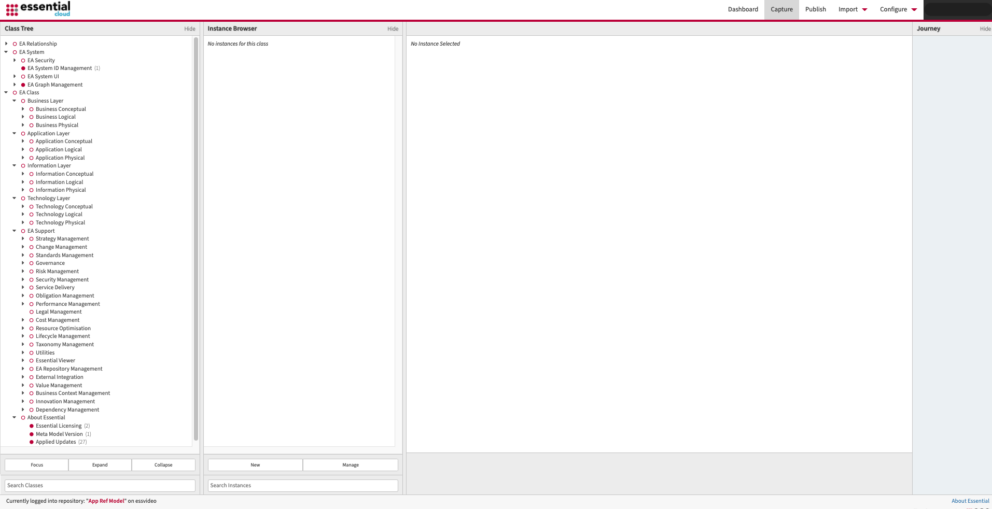
Automatic Human Readable ID Creation
Essential can now assign a Human Readable ID to an instance in any
class on creation. You can define the pattern of the ID so, for example, your application ID could start App001, your Business Process ID BP001 and your Business Capability ID BC1 – the choice is
yours.
To enable this functionality, navigate to: EA System/EA System Data Management/EA Reference Auto Create Schema
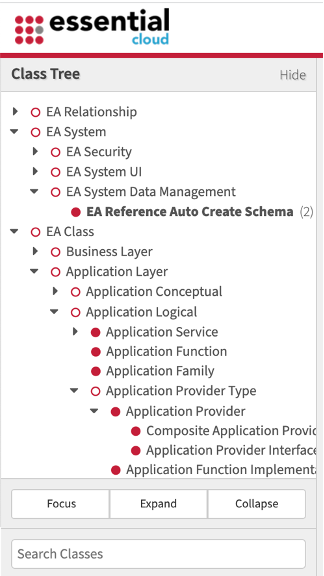
To create a unique ID for Composite Applications, starting with the ID CAP001 complete the slots shown below:
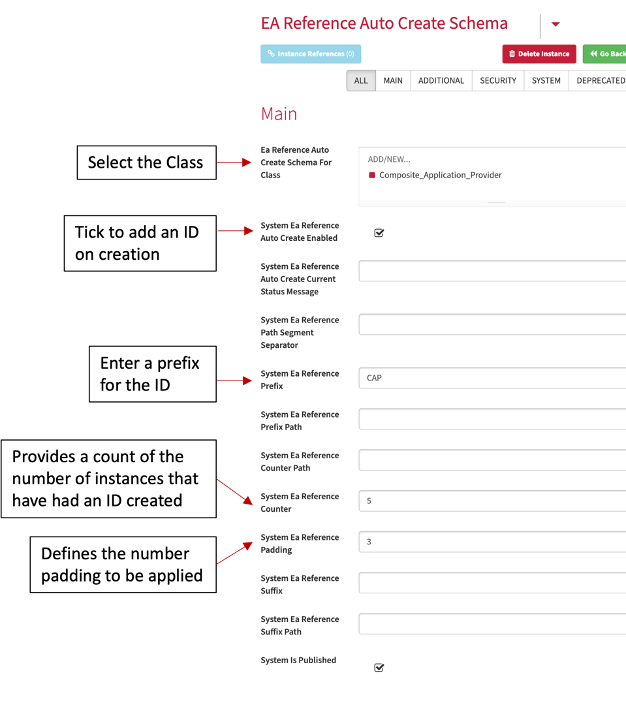
This can also be used to create unique IDs for more complex classes, such as relationship or usage classes, where you need to include additional reference data.
For example, to create a unique ID for a Technology Usage, where you may want to reference the Architecture Build it was used in.
Note:
This will only work for new instances. If you want to create Human Readable IDs for existing instances you could export to a catalogue using the All Instances by Class view in View Library/Support, and then re-import via the import utility once you gave set up the schema.
Publishing Changes
In the Additional Tab on all Classes, there is a check box labelled Publish Changes which is automatically set to be on (ticked) when an instance is created. If it is unticked any changes from that point will not be published.
In Essential EDM there is an option not to publish additions or updates that have been made to an instance.
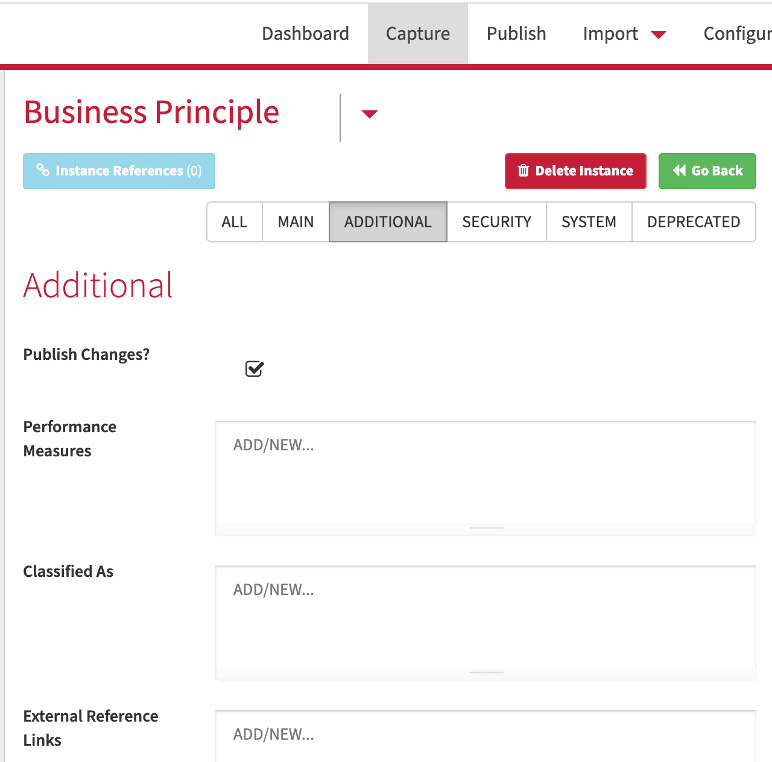
Updated 31 October 2023
