Automatic Human Readable ID Creation
3 min
Essential can now assign a Human Readable ID to an instance in any class on creation. You can define the pattern of the ID so, for example, your application ID could start App001, your Business Process ID BP001 and your Business Capability ID BC1 – the choice is yours.
To enable this functionality, navigate to: EA System/EA System Data Management/EA Reference Auto Create Schema.
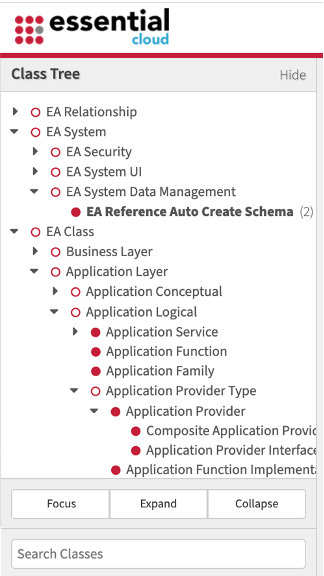
NOTE:- If the class is not visible in the Class Tree, you can set the class visibility by navigating to Configure/ Class Editor/Layout and ticking the Show Class In Instance Browser
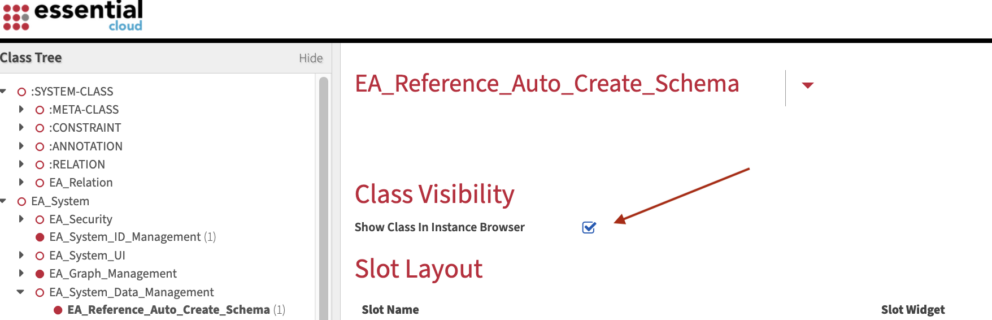
How to set the visibility of a class in the Class Tree
To create a unique ID for Composite Applications, starting with the ID CAP001 complete the slots shown below:
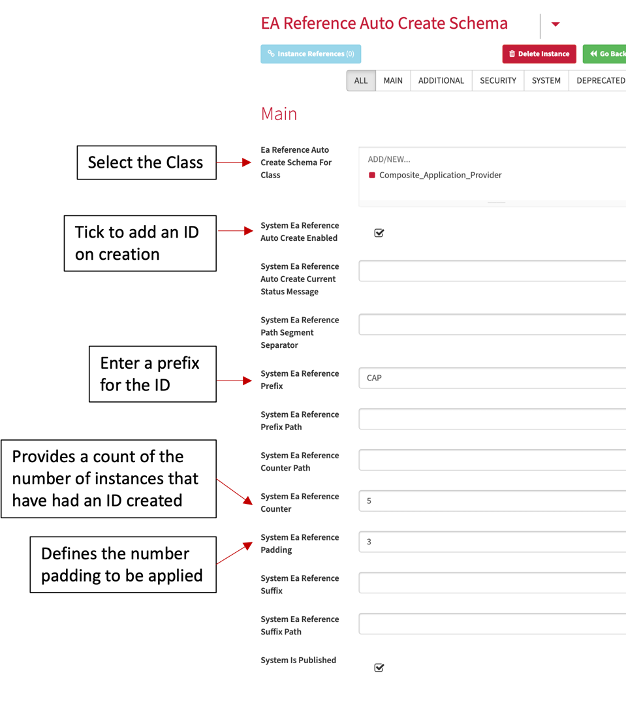
This can also be used to create unique IDs for more complex classes, such as relationship or usage classes, where you need to include additional reference data.
For example, to create a unique ID for a Technology Usage, where you may want to reference the Architecture Build it was used in.
Note: This will only work for new instances. If you want to create Human Readable IDs for existing instances you could export to a catalogue using the All Instances by Class view in View Library/Support, and then re-import via the import utility once you gave set up the schema.
Updated 31 October 2023
